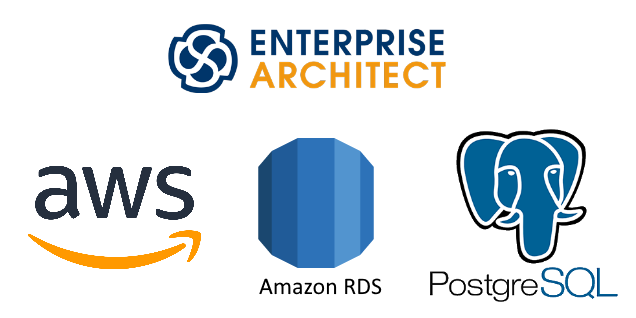
Estimated time: 1h
Difficulty: Easy
Requirements: Valid credit card and Enterprise Architect license.
Intro
If you are IT Architect or Analyst like me, you have probably came across a program called Enterprise Architect. You can use EA to design whole IT architecture from high-level to low-level using various standard notations such as UML, Archimate, BMPN and more. If you ever work on a larger project, you will likely come to a point, where you need more people to get involved – either to collaborate or to view your diagrams and explore the models. You can use cloud solutions, use your own infrastructure or you can use Amazon Web Services to provide EA repository for free.
This tutorial will go through the process of creating an EA repository that is available for all your architects, so you can collaborate on the models together.
Create free AWS account
Follow steps on https://aws.amazon.com/free/ by pressing button “Create an AWS account”. You will need a working email address and credit card.
Create free tier Amazon RDS database
After successful account creation process. More info: https://aws.amazon.com/rds/free/
- Open AWS Management Console,
- Pick closest zone to you (for me it was eu-central-1 Europe – Frankfurt).
- Find service RDS and open Amazon RDS dashboard.
- Create database
- Standard create
- PostgreSQL
- Version: PostgreSQL 9.6.19-R1
- Template: Free tier
- Set Master password (write it down)
- Toggle “Include previous generation classes”
- Disable storage autoscaling
- Open Additional connectivity configuration
- Enable Public access
- (create additional VPC if you need or use the default one)
- Additional configuration
- I have disabled auto backups, but you can decide for yourself according to https://aws.amazon.com/rds/free/
- Press “Create database”
New database should start. You can click on DB identifier and get the Endpoint address: database-1.abcdefghijklmn.eu-central-1.rds.amazonaws.com (write it down).
Also you should configure VPC security groups by pressing on the VPC identifier (sg-asddsa0dsa5 or something like that), click on the security group ID. Edit inbound rules. Add your public IP (whatismyip.com) to the source and save rules.
Create Enterprise Architect Repository
Now connect with your favorite SQL editor to the database by providing the server address (Endpoint address), username postgres and password that you wrote down earlier.
Think of the user, password and database name for your repository. I will use: DBUSER, DBPASS, DBNAME.
create database "DBNAME";
create user "DBUSER" with encrypted password 'DBPASS';
grant all privileges on database "DBNAME" to "DBUSER"Connect to the newly created database and execute:
GRANT ALL PRIVILEGES ON ALL TABLES IN SCHEMA public TO "DBUSER";
GRANT ALL PRIVILEGES ON ALL SEQUENCES IN SCHEMA public TO "DBUSER";Download the EASchema_1220_PostgreSQL.sql from sparxsystems.com (if you have active subscription, you can find it in downloads)
Execute the SQL script on the newly created database.
Connect with your Enterprise Architect client
Follow steps on https://www.sparxsystems.com/enterprise_architect_user_guide/15.1/model_repository/setupapostgresqlodbcdriver.html
You will need to install PostgreSQL ODBC driver from https://www.postgresql.org/ftp/odbc/versions/ for example https://ftp.postgresql.org/pub/odbc/versions/msi/psqlodbc_09_03_0300-1.zip
Enjoy 🙂